Create Your Own EXECUTABLE FILE (.EXE) Without Using Any External Software
Hii....I have got a great response(i.e the no. of views) and even nice comments on the shared Facebook post for my first post i.e Change default background in log in screen of windows 7 ......So I Have decided to share some more information with u .....
Coming to the point.....Every one of us have used .EXE files and have seen many no. of software setups around us every day......Now the point is How we can create our own executable setup file without using any software.....
Here are very simple steps to create an executable file :-
1. click on start and search for "iexpress.exe" and run it.You Get a Dialog Box like this.....select Next>
2.And then select Your option Accordingly as per your criteria.
4.Give any name to the package....(I named it as "A.Pavan").....and click Next>
5.You can continue by clicking next or type any thing as a promt to the user while extracting files as you see.....And then click Next>
6.You can even add a licence if you have or just continue without any license by clicking Next>
7.Now it's time to add the files we want in the package by pressing Add
8.I have added 5 photos to my Executable file as you see.....
9.Now we can see the added files int the iexpress window
10.You can select the size of the window to be displayed...(I selected Default) and then click on Next>
11.Now you can display a message for the user conforming that the installation has been completed or just leave it without any message by clicking Next>
12.Now We have to store this created .EXE File at some location by clicking Browse. and then click Next>
13.It is better to save SED file because, we can reuse this SED file to create a package file in case of the the loss of .EXE file.
14.on clicking Next>, a new window will be opened in which we can see the percentages of each file added to the .EXE file.....It will be opened and closed automatically after the completion..
15.Finally the message of confirmation will be shown..... Now select Finish.
16.Now 2 files one .EXE and the other .SED are Saved at the location you have specified...... I Have Found the 2 files.
17.Every thing is Done now.......We have created our own Executable file.Now just open the .EXE file and see what happens.....I see something special......My 5 BMW Photos Extracted on to my Desktop since I have given the location there....You can choose any location while running the .EXE file.Hope you guys have understood and enjoyed.......
Finally Please Don't forget to comment either u Like/Dislike it.....such that It would Encourage Me / Make me know my mistakes in order to correct them in my FUTURE POSTS in MY BLOG.
Coming to the point.....Every one of us have used .EXE files and have seen many no. of software setups around us every day......Now the point is How we can create our own executable setup file without using any software.....
Here are very simple steps to create an executable file :-
1. click on start and search for "iexpress.exe" and run it.You Get a Dialog Box like this.....select Next>
2.And then select Your option Accordingly as per your criteria.
a)If you select Extract files and run an installation command ,you have to give a path of the setup file you want to install.
b)If you select Extract files only,the files which we add to the package will get extracted to a particular location
c)If you select Create compressed files only(ActiveX installs) ,then only a .CAB File (cabinet file) will be created but not an executable file.
3.Now i will just show the Extract files only. select Extract files only and then click on Next>
4.Give any name to the package....(I named it as "A.Pavan").....and click Next>
6.You can even add a licence if you have or just continue without any license by clicking Next>
7.Now it's time to add the files we want in the package by pressing Add
8.I have added 5 photos to my Executable file as you see.....
9.Now we can see the added files int the iexpress window
10.You can select the size of the window to be displayed...(I selected Default) and then click on Next>
11.Now you can display a message for the user conforming that the installation has been completed or just leave it without any message by clicking Next>
12.Now We have to store this created .EXE File at some location by clicking Browse. and then click Next>
13.It is better to save SED file because, we can reuse this SED file to create a package file in case of the the loss of .EXE file.
14.on clicking Next>, a new window will be opened in which we can see the percentages of each file added to the .EXE file.....It will be opened and closed automatically after the completion..
15.Finally the message of confirmation will be shown..... Now select Finish.
16.Now 2 files one .EXE and the other .SED are Saved at the location you have specified...... I Have Found the 2 files.
17.Every thing is Done now.......We have created our own Executable file.Now just open the .EXE file and see what happens.....I see something special......My 5 BMW Photos Extracted on to my Desktop since I have given the location there....You can choose any location while running the .EXE file.Hope you guys have understood and enjoyed.......
Finally Please Don't forget to comment either u Like/Dislike it.....such that It would Encourage Me / Make me know my mistakes in order to correct them in my FUTURE POSTS in MY BLOG.
A.Pavan Bharadwaj
Btech 2nd year,
CVR College of Engg.
Mangalpally,RR Dist.
PH: +91-8897052478
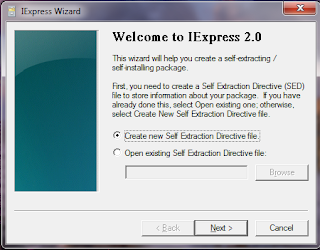














Comments
Post a Comment