Change default background in log in screen of windows 7
Here are a Few easy steps in order to Change default background in log in screen of windows 7:-
Hi Guys....Many of us are just crazy about changing desktop backgrounds time to time......
But, we got bored seeing the default log in background of windows-7 with flowers and so.....
Now we have to change it to something else......say a wonderful car.......
The Default Background of windows 7 Login screen is:
The default Background is located at C:\Windows\System32\oobe\background.bmp
Now we have to replace this one with a Wonderful pic of BMW:
But it is not possible to replace this one directly by renaming it.....So,Now it is time we have to use registry..Click on start search for "regedit.exe" and run it.
Drill through the windows 7 registry following the below path:
Computer\HKEY_LOCAL_MACHINE\SOFTWARE\Microsoft\Windows\CurrentVersion\Authentication\LogonUI\Background
Change the value of the Dword "OEMBackground" to 1.
Hope u guys have already understood why we have to change its value to 1.........
(We are disabling this "background.bmp" as the default login screen if there is another pic named background in the windows background location let us see later steps to understand well.....)
Now create a new folder named "Info" in the location C:\Windows\System32\oobe.
In this info folder,create another folder named "backgrounds" .........
In this folder paste the pic you want(BMW pic in my case) with the name "backgrounddefault" in jpg file format.
NOTE:The size of the pic must be less than 200KB
Now Every thing is completed......We just have to verify it........For that, logoff / lock......see what happens......I don't know about u guys.....But, I see My Awsome BMW......
This is the first post on MY BLOG......Hope u guys have understood and enjoyed........
Please Don't forget to comment either u Like/Dislike it.....such that It would Encourage Me / Make me know my mistakes in order to correct them in my FUTURE POSTS in MY BLOG.
Hi Guys....Many of us are just crazy about changing desktop backgrounds time to time......
But, we got bored seeing the default log in background of windows-7 with flowers and so.....
Now we have to change it to something else......say a wonderful car.......
The Default Background of windows 7 Login screen is:
The default Background is located at C:\Windows\System32\oobe\background.bmp
Now we have to replace this one with a Wonderful pic of BMW:
But it is not possible to replace this one directly by renaming it.....So,Now it is time we have to use registry..Click on start search for "regedit.exe" and run it.
Drill through the windows 7 registry following the below path:
Computer\HKEY_LOCAL_MACHINE\SOFTWARE\Microsoft\Windows\CurrentVersion\Authentication\LogonUI\Background
Change the value of the Dword "OEMBackground" to 1.
Hope u guys have already understood why we have to change its value to 1.........
(We are disabling this "background.bmp" as the default login screen if there is another pic named background in the windows background location let us see later steps to understand well.....)
Now create a new folder named "Info" in the location C:\Windows\System32\oobe.
In this info folder,create another folder named "backgrounds" .........
In this folder paste the pic you want(BMW pic in my case) with the name "backgrounddefault" in jpg file format.
NOTE:The size of the pic must be less than 200KB
Now Every thing is completed......We just have to verify it........For that, logoff / lock......see what happens......I don't know about u guys.....But, I see My Awsome BMW......
This is the first post on MY BLOG......Hope u guys have understood and enjoyed........
Please Don't forget to comment either u Like/Dislike it.....such that It would Encourage Me / Make me know my mistakes in order to correct them in my FUTURE POSTS in MY BLOG.
A.Pavan Bharadwaj
Btech 2nd year,
CVR College of Engg.
Mangalpally,RR Dist.
PH: +91-8897052478




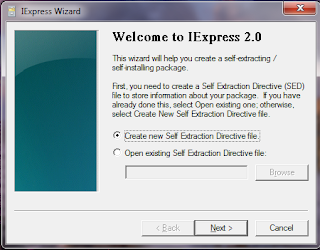
Please even share it with your friends....
ReplyDeleteI Think You Know the purpose :)
Hi...i too frm cvr...i think you are new to blogging
ReplyDeletecheck out my site for latest blogging tips&tricks...Makemoney...tips for newbie's like you
http://bloggerslodge.blogspot.in/
Regards
Abhi reddy musku
http://bloggerslodge.blogspot.in/
Thank you very much......Your blog is really informative and useful.......I Thank you once again for such AN INFORMATIVE BLOG.....
Delete